Video Appointment Instructions
How to use video appointment in the Terveystalo.com online service
You may book a video appointment through Terveystalo’s booking. For a video appointment, you need a functional internet connection and a device with a camera, loudspeaker and microphone. Another option is to use separate headphones, a microphone and/or a camera that can be connected to the device. You can test your webcam, microphone and internet connection before your video appointment here.
1. You can easily access your scheduled video appointment via the home page of our website: click on the blue box in the top right-hand corner and select Remote appointments from the list.
2. You will find the appointment you have booked on the page under Video appointments. Log in to view your booking.
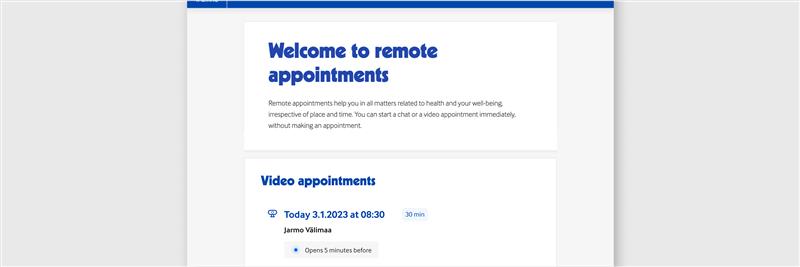
3. Video appointments work with the latest versions of web browsers Google Chrome, Firefox, Safari, and Edge.
4. Five minutes before the appointment, you will see a Start the appointment button. Click the button to access the virtual waiting room and wait until a professional is ready to see you. The link is available throughout the appointment.
Please wait patiently. Sometimes the previous appointment can be delayed.
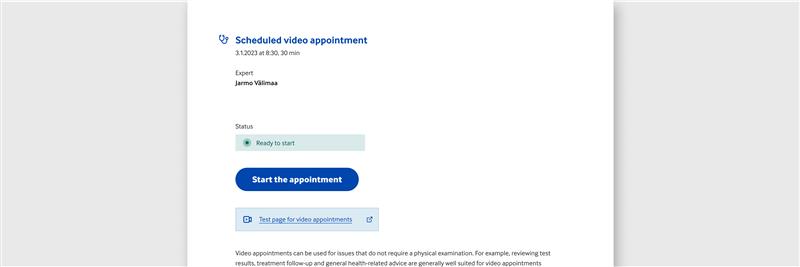
5. After the appointment has started, you can write a message in the Write a message field on the bottom of the screen. When the message is ready, select Send to send the message. Select the paper clip icon, if you want to send photos or other attachments.
6. Start the video appointment: Start the video appointment by pressing the "Join video meeting" button.
Next, your browser may ask for permission to use your device's camera and microphone. Accept these requests.
You can check and change the default camera, speaker or microphone by clicking the gear icon.
Then press "Join meeting". Wait for the professional's video connection to start if you do not see the Terveystalo professional's video image immediately.
You can close and restart the video by pressing the red button and then the "Join video meeting" button again.
7. To end the appointment, click "Quit".
8. The professional writes a report after the appointment. It typically becomes available within the same day in the my events section of Terveystalo.com online service. You'll have to log in to see the report.
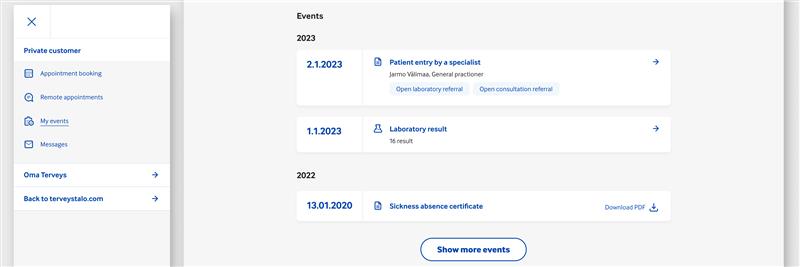
More information about paying is available in the section paying for a remote appointment.
How to use video appointment in the Terveystalo app
The Terveystalo app is the most convenient way to have video appointments. In the application, you can also see the specialist's records of your visit, your laboratory results, prescriptions assigned to you and your visit history.
1. Download Terveystalo app from the applicable app store and identify with your bank identifiers or mobile ID. See instructions here. Once you have registered as a user of the application, you can also continue using the application with a fingerprint, facial recognition or a digit code of your choice. With them, using the application will be easy and fast in the future.
2. Your scheduled video appointments are displayed on the front page of the app and the Remote services section on the bottom of the page, which also contains our chat services. The Remote services section also displays the services included in your occupational health agreement as well as your public health services.
3. Start an appointment with a physician or other professional by clicking Start video appointment. You will be able to access a scheduled video appointment 5 minutes before the scheduled time and until the end of the appointment.
Please wait patiently even if there is no queue. Our professional may still be busy with the previous customer.
4. After the appointment has started, you can write a message in the Write a message field on the bottom of the screen. When the message is ready, select Send to send the message. Select the paper clip icon, if you want to send photos or other attachments to facilitate diagnosis.
5. Start the video appointment by pressing the "Join video meeting" button. Next, your device may ask for permission for the application to use the device's camera and microphone. Accept these requests.
If your device has a large screen, you will be shown a view where you can check and change the default camera, speaker or microphone.
This is done by pressing the gear icon. Then press "Join meeting". On devices with a small screen, this view will be skipped, and you will go directly to the conversation.
Please wait for the professional's video connection to start if you do not immediately see the Terveystalo professional's video image.
During the reception, you can change the default camera, speaker or microphone by pressing the "..." icon and then the gear icon.
You can close and restart the video by pressing the red button and then the "Join video meeting" button again.
6. To end the appointment, select "Quit".
The professional writes a report after the appointment. It typically becomes available within the same day in the my events section of our website or in the Terveystalo application.
More information about paying is available in the section paying for a remote appointment.